Overview
The user will learn how to search the MultiCourt System.
Details: Video | Step-by-Step | Print as PDF
Video
Step-by-Step
1) Put in search criteria:
a) Select County
To select all counties or choose a specific county, click on the dropdown box, select your desired county or “All Counties” for all of the counties.
b) Soundex Option
Click on the box near Soundex to enable the option
b) Alias Names Option
Click on the box near Alias Names to enable the option
c) Case Type
Click on the circle near “All Case Types” for all cases
Click on the circle near “Asbestos Cases” for asbestos cases
d) Alternative Case Type
To select a specific case type, click the dropdown box for your desired case type.
e) Search Type
Click the dropdown box to select the method you will be using to search the case.
f) Search Box (Use only letters and numbers; no spaces or dashes)
When searching by case number:
ex.2006TR85, 2006TR000085, or 06TR85
or
search by name using LASTNAME FIRSTNAME MIDDLEINITIAL (includes any party named in the case)
Ex: If John Adams is the plaintiff in a case against Bell Petroleum,your search criteria will be ADAMS JOHN or BELL PETROLEUM or if Darryl L Love has a felony case, your search criteria would be LOVE DARRYL L
When searching by ticket number:
Only put the ticket’s number (Top right corner number in bold)
When searching by driver’s license number:
Only enter in the driver’s license number (EXCLUDE the state)
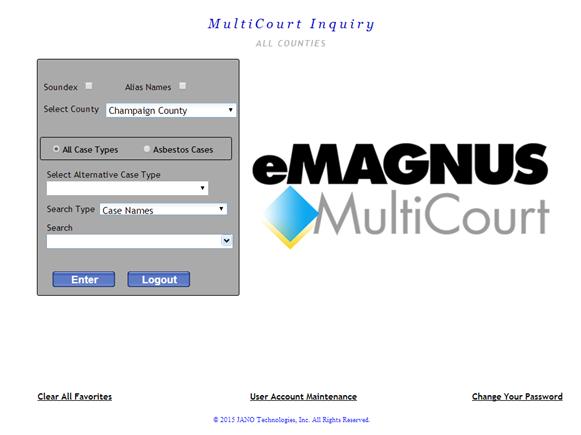
Your results will be displayed as:
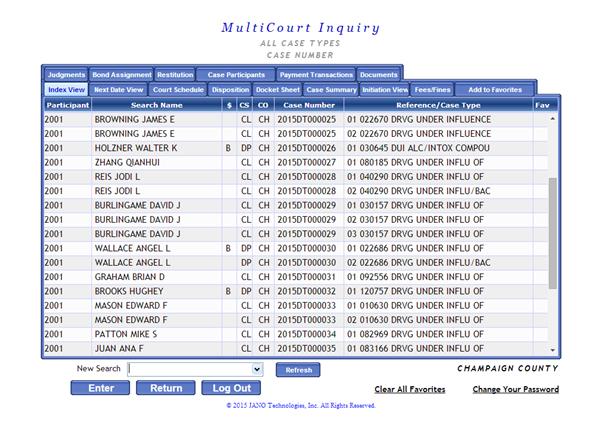
*** Also! You can add a specific case to your favorites by utilizing our new feature on the index header. ***
Simply, highlight the case and click the on the “Add to Favorites” tab on the index header.
Click here to go back to the main page or here to go to the Navigating Through Tabs page.